One of the interesting things about the OnePlus One is that it’s the first smart phone to come loaded with CyanogenMod. I’ve only had mine for a short time, and have recently had the pleasure of updating it to CM12S YNG1TAS17L, so I thought I’d offer a little guide for anyone in the same boat. It’s actually a rather simple process:
- When a new OTA update is released, you should get a notification inviting you to update your phone. This can sometimes take a few days, or even a few weeks. When you get it, just click the notification and follow the directions on the screen to download and install the update.
- A few seconds after hitting the “Install” button, your screen should go black without warning, and your phone will boot up again. This is perfectly normal, and is not at all an omen of things to come.
- Shortly after your phone finishes booting up again, you should be prompted to install the update again. Conveniently, all you have to do is repeat steps 1 & 2. After doing this a few times, you’ll probably get frustrated and want to give up. At this point, the easiest approach is to give up.
- Repeat steps 1 - 3 at random intervals over the next several months, punctuating your efforts with enthusiastic swearing. You may be tempted to skip the swearing, but this would be unwise.
- After approximately six months, download the zip file at http://builds.cyngn.com/cyanogen-os/bacon/12.0-YNG1TAS17L-bacon/e816218e8a/cm-12.0-YNG1TAS17L-bacon-signed.zip to the internal storage of your phone, then reboot into recovery mode. Select “Apply Update,” then “Internal Storage” from the menu, and then navigate to the zip file. Press “Apply Update,” and then “Yes.”
- A few seconds into the update process, your phone should restart unexpectedly. At this stage, you might be concerned that this will end up like steps 1-3 again. Don’t worry; this will be much worse.
- When your phone starts up again - ha! Just kidding. Your phone won’t start up again. It’ll actually get stuck at the boot screen indefinitely. Your phone is now what is referred to as a “brick.”
- Reboot your phone into recovery mode again, but this time, you’ll want to do a Factory Reset. This will delete all or most of your data. Since you didn’t back up your data beforehand, this is irreversible.
- When the reset is complete, there will be a few months’ worth of OTA updates to install. Fortunately, these should install without incident, which will leave you with the rest of your night free to spend the several hours it will take to reinstall and configure all of your apps again.
And there you go! In nine easy steps and a few month’s effort, your phone should be in working order, and may even have a few new features that, in retrospect, you didn’t really need and aren’t that helpful. Congratulations!